Create Domain And Hosted Zone
In this step, we will create a Domain and Hosted zone with Amazon Route 53.
Domain creation will cost you.
-
Open Amazon Route 53
-
Select Registered domains on the left menu
- Click Register Domain
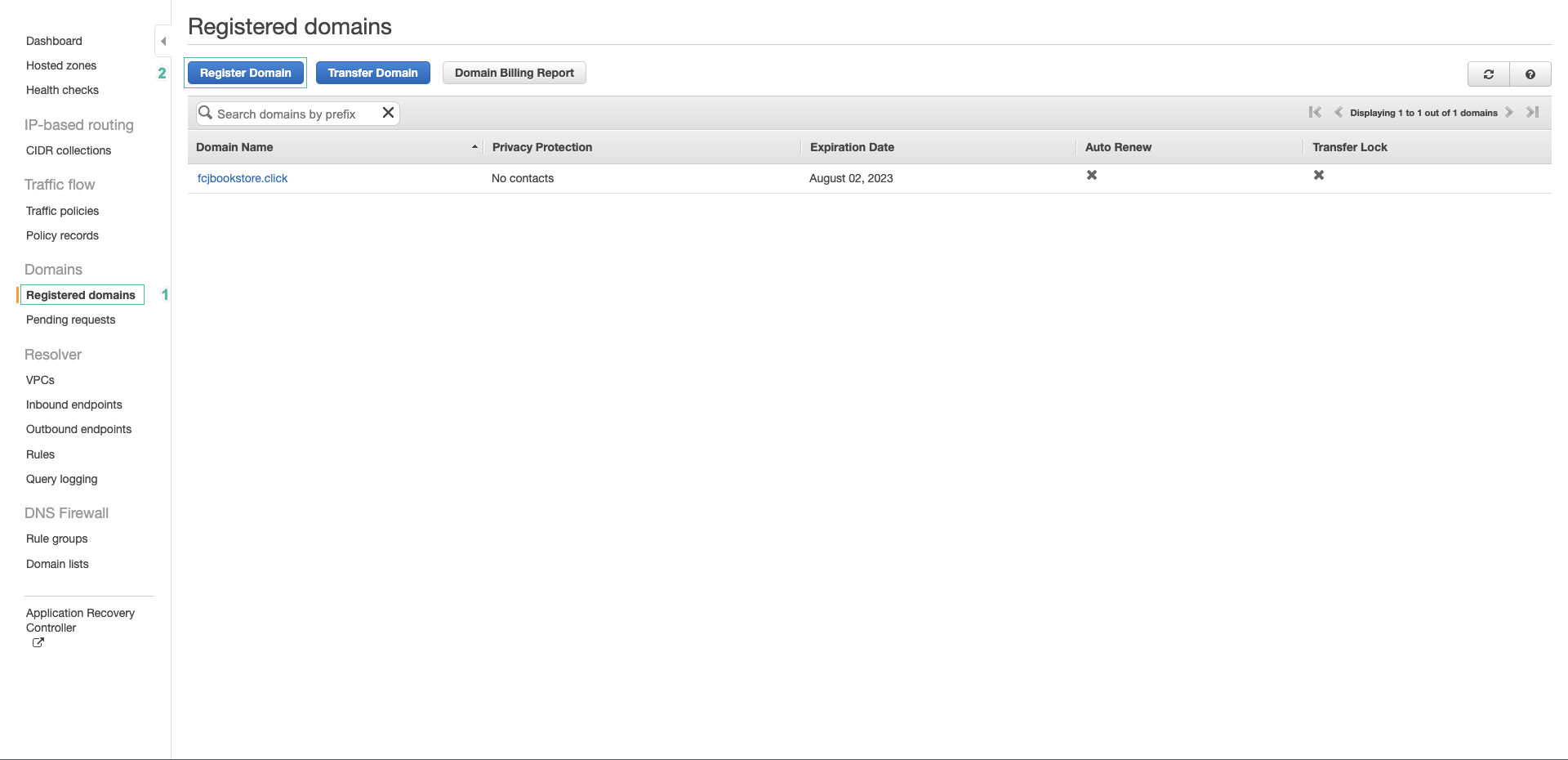
- Enter the domain name you want to create, ví dụ:
fcjdms
- Select the appropriate Top Level Domain
- Click Check to check the domain name is available
- Click Add to cart
- Click Continue
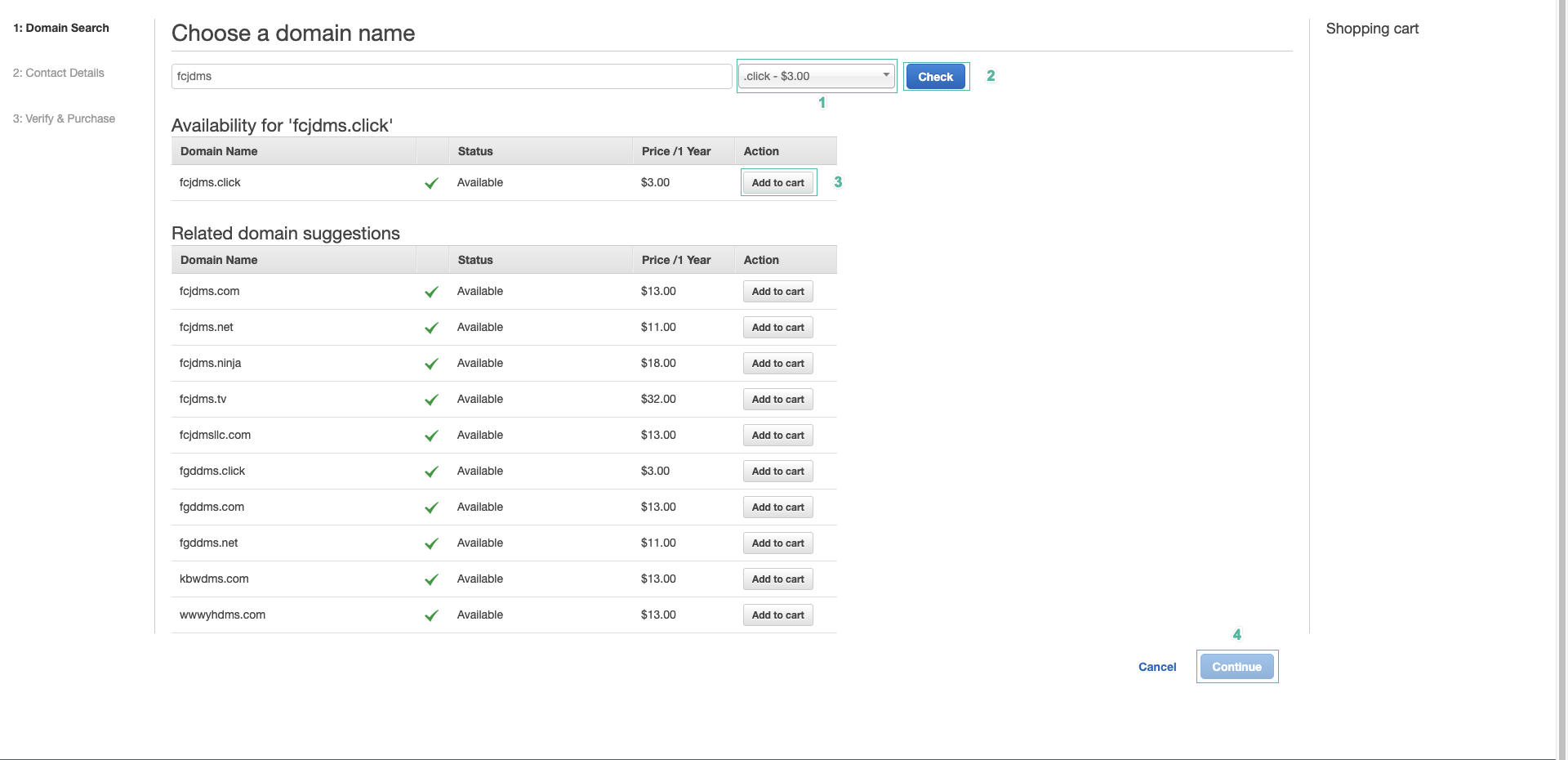
- Enter your personal information, then click Continue to continue.
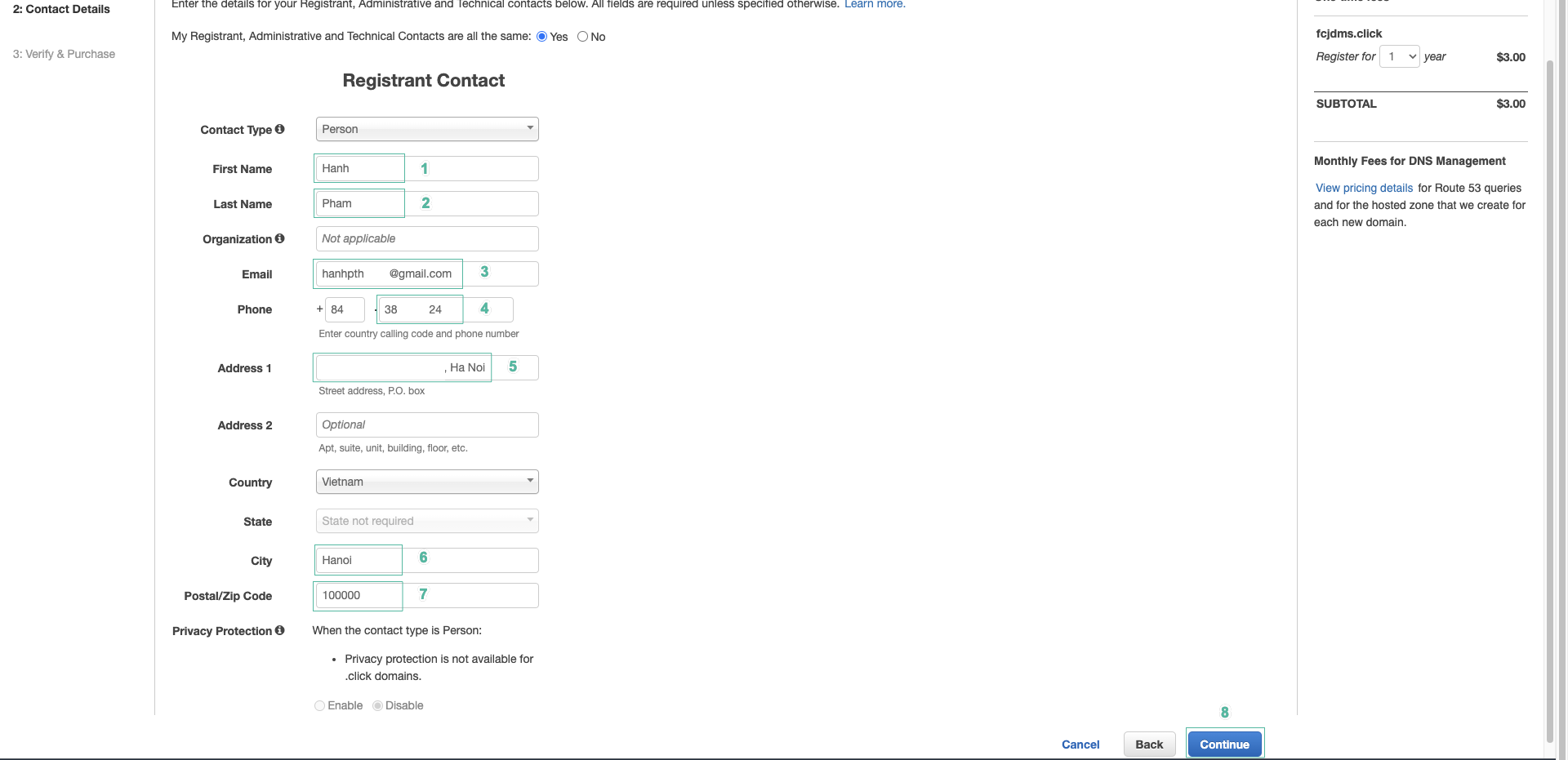
- Click Disable to not automatically renew the domain after it expires
- At Terms and Conditions section, check to agree to the terms
- Click Complete Order
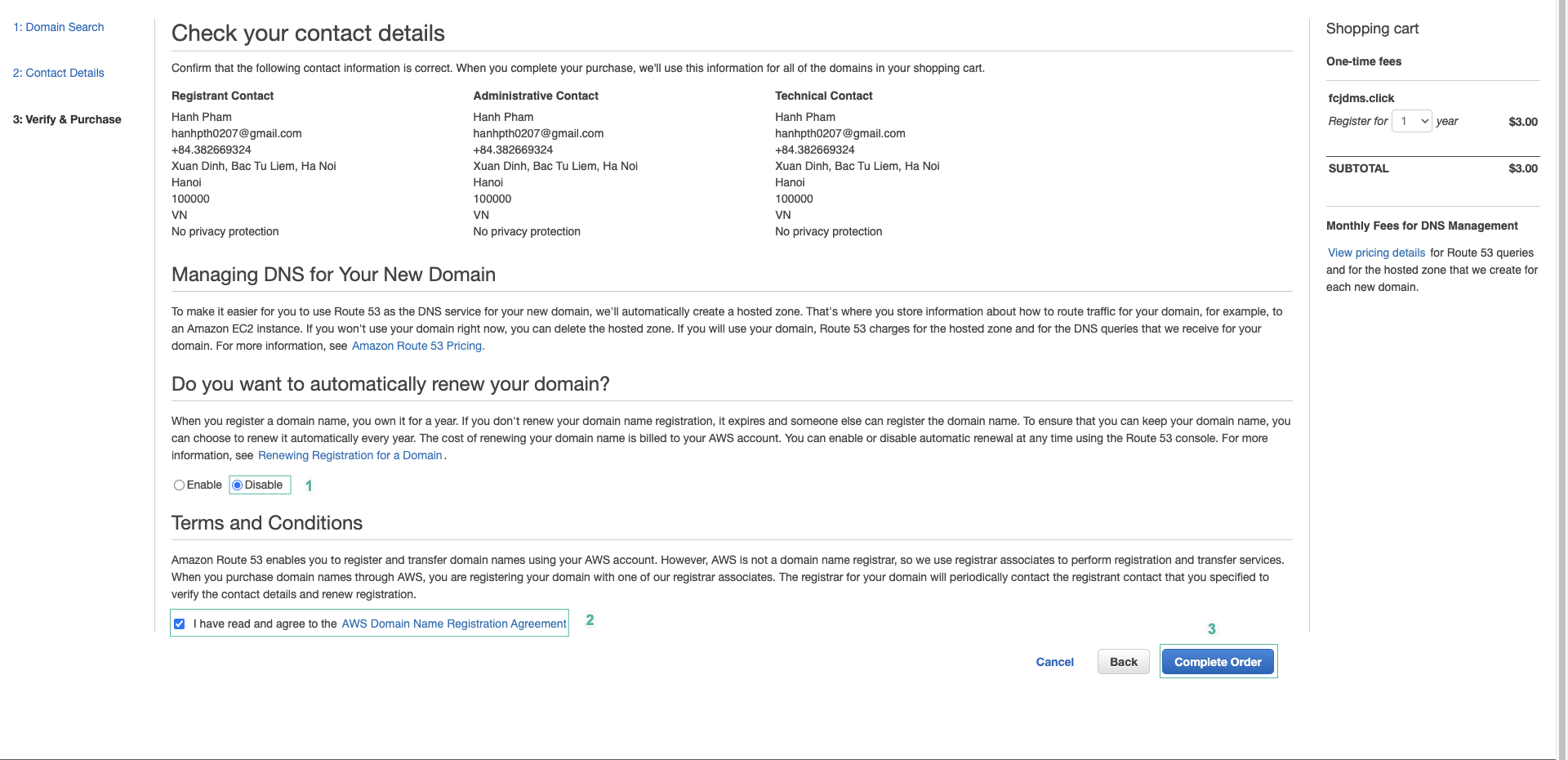
- Click Close
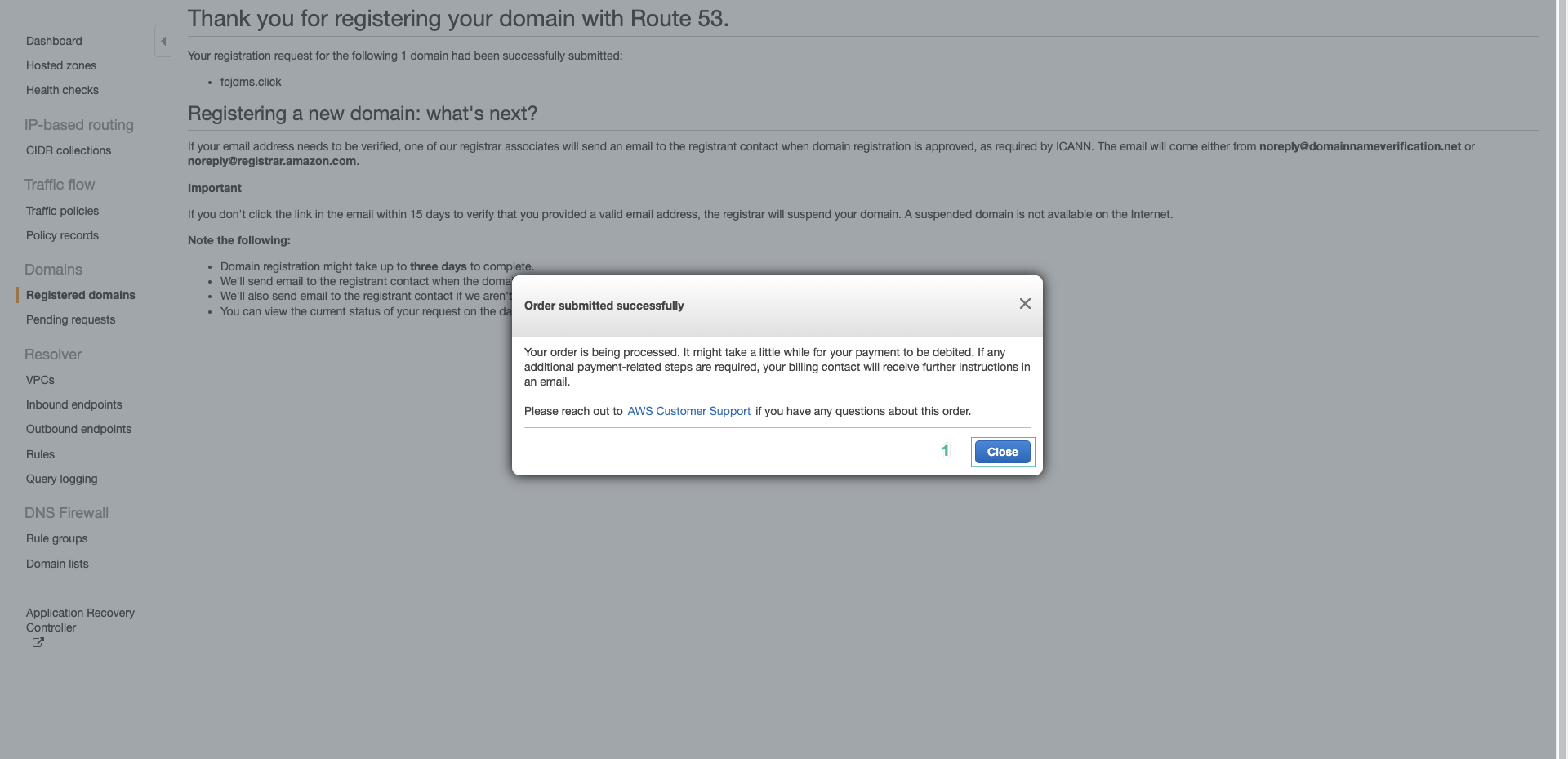
- Click Go To Domains
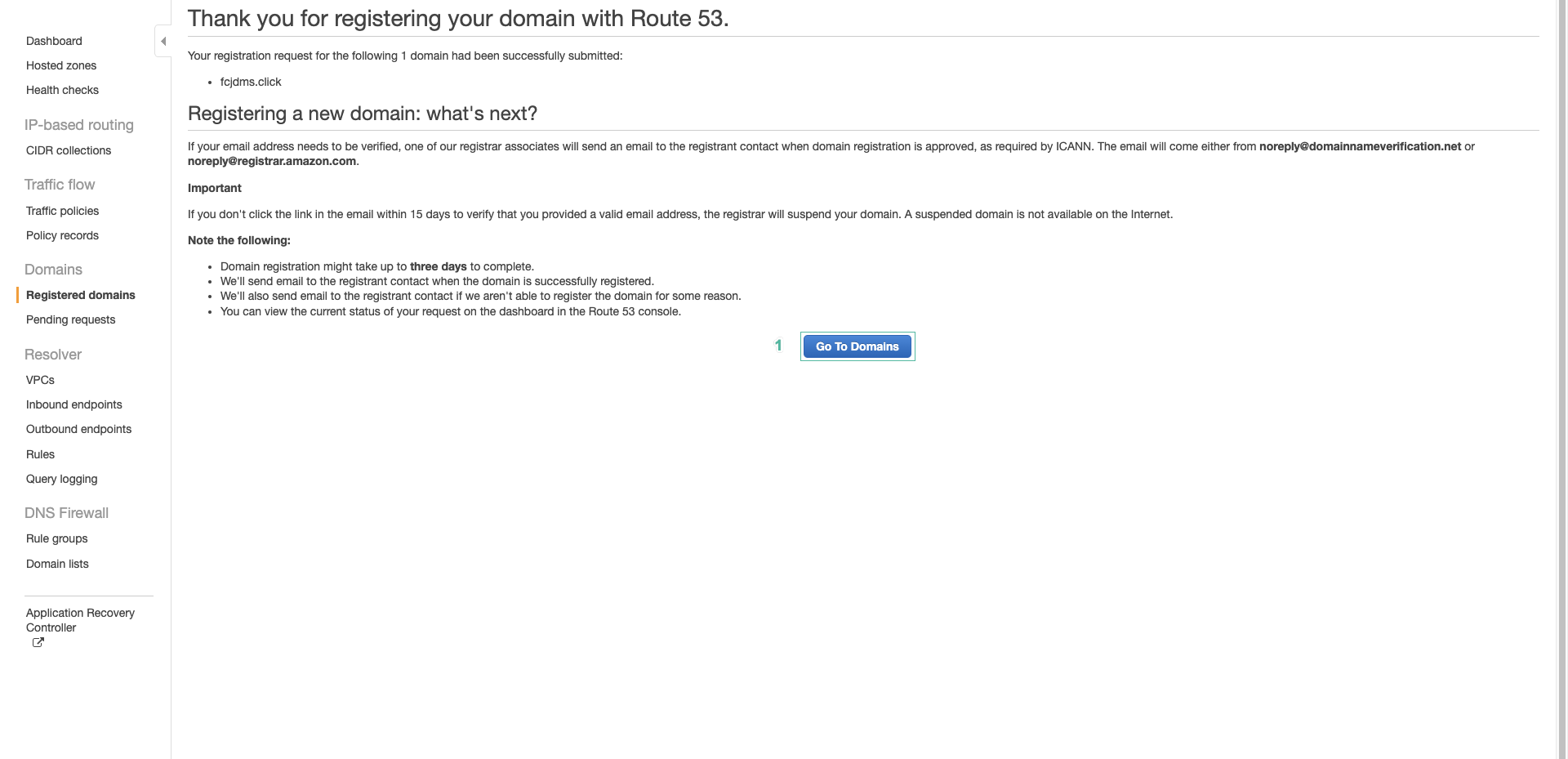
- Then, you will see a domain being processed under Pending requests
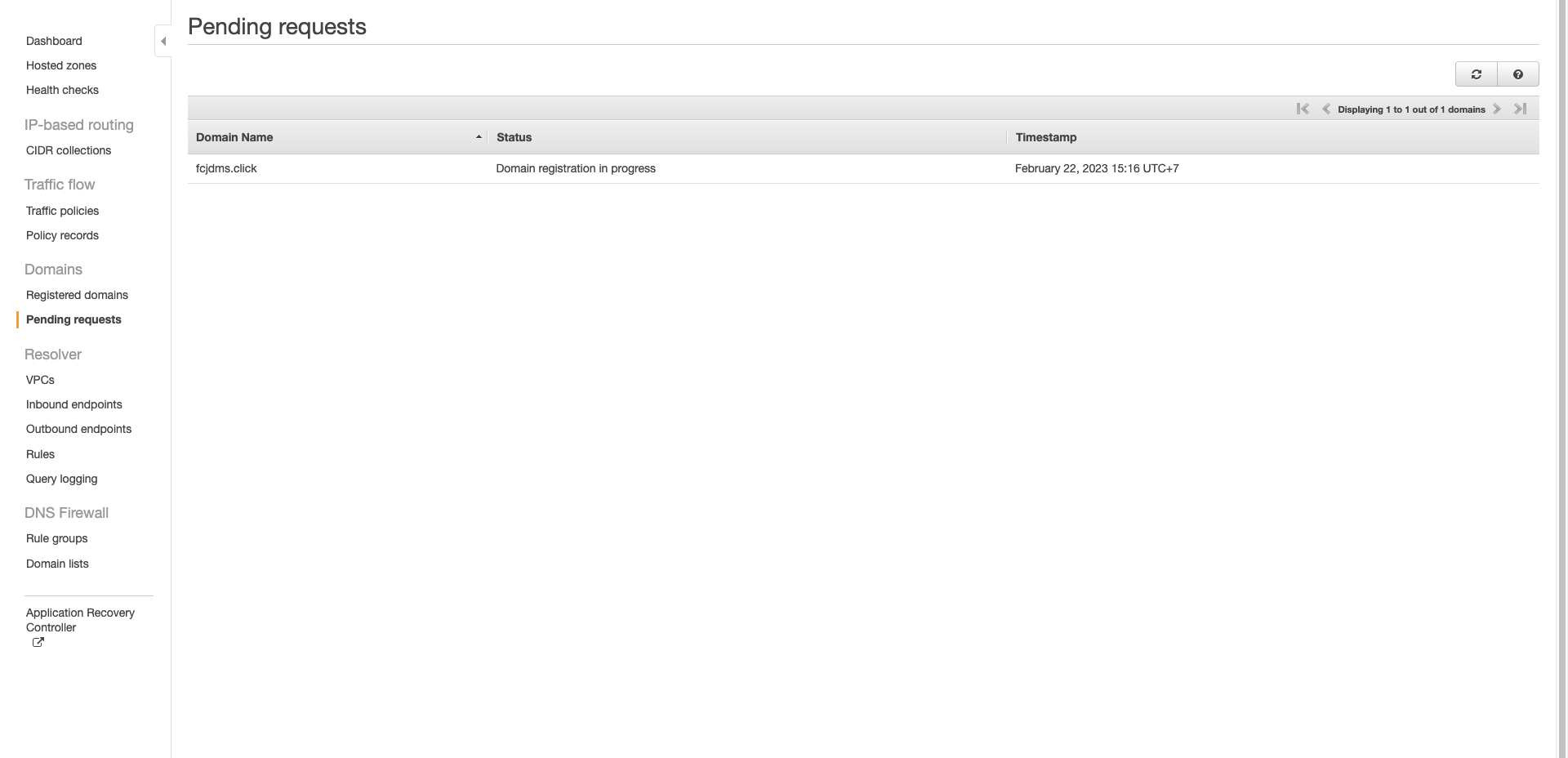
- Wait for a while, your domain will be ready to use
- Select Registered domains on the left menu

- Select Hosted zones on the left menu, you will see a hosted zone automatically created. We will delete and manually create a new hosted zone.
- Click Create hosted zone
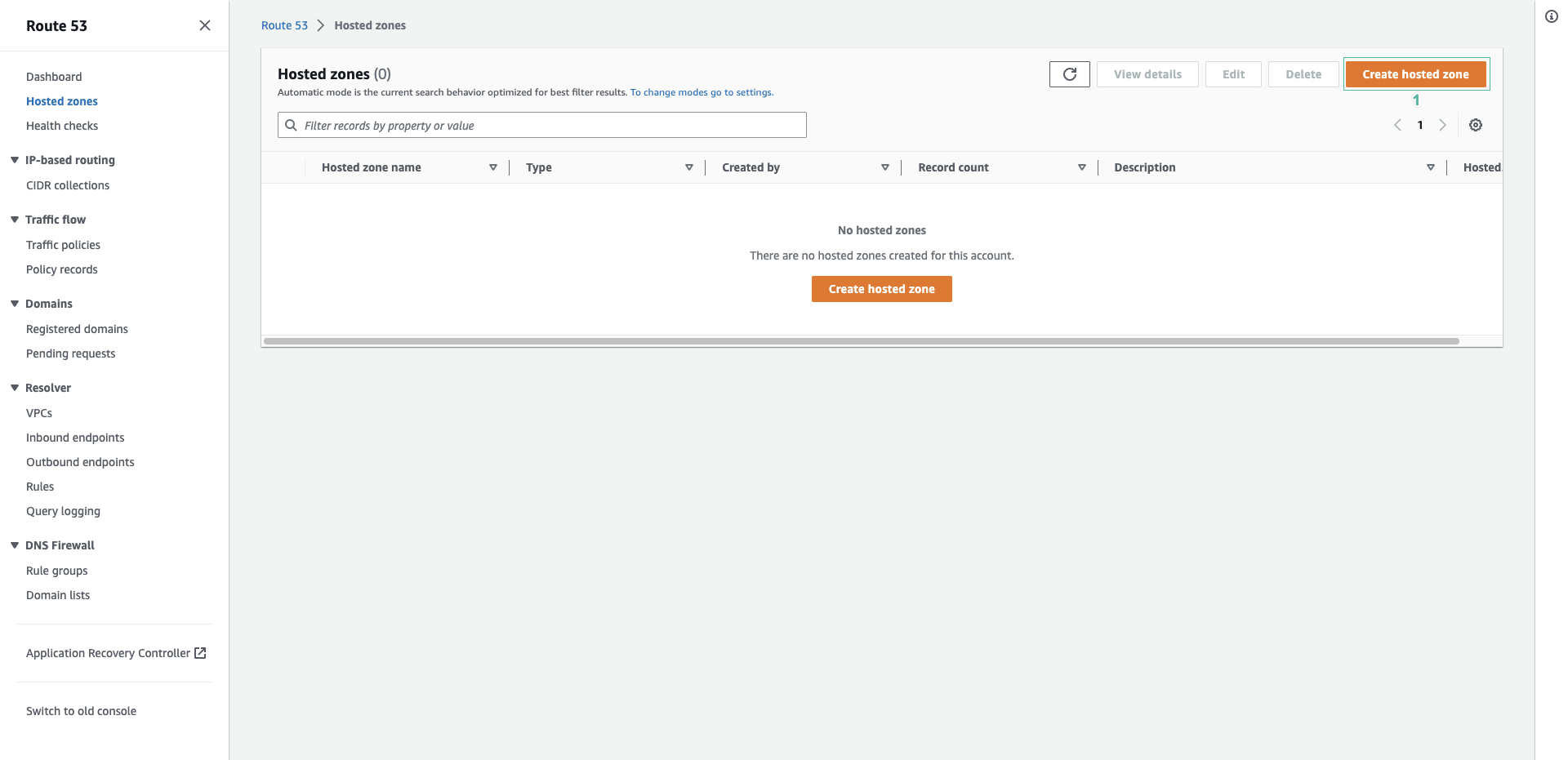
- Enter domain name you registered
- Enter description:
The hosted zone is used for FCJ Document Management System - Click Create hosted zone

Enter the exact domain name you registered
- We are done creating a hosted name, next step we will request a SSL certificate with AWS Certificate Manager
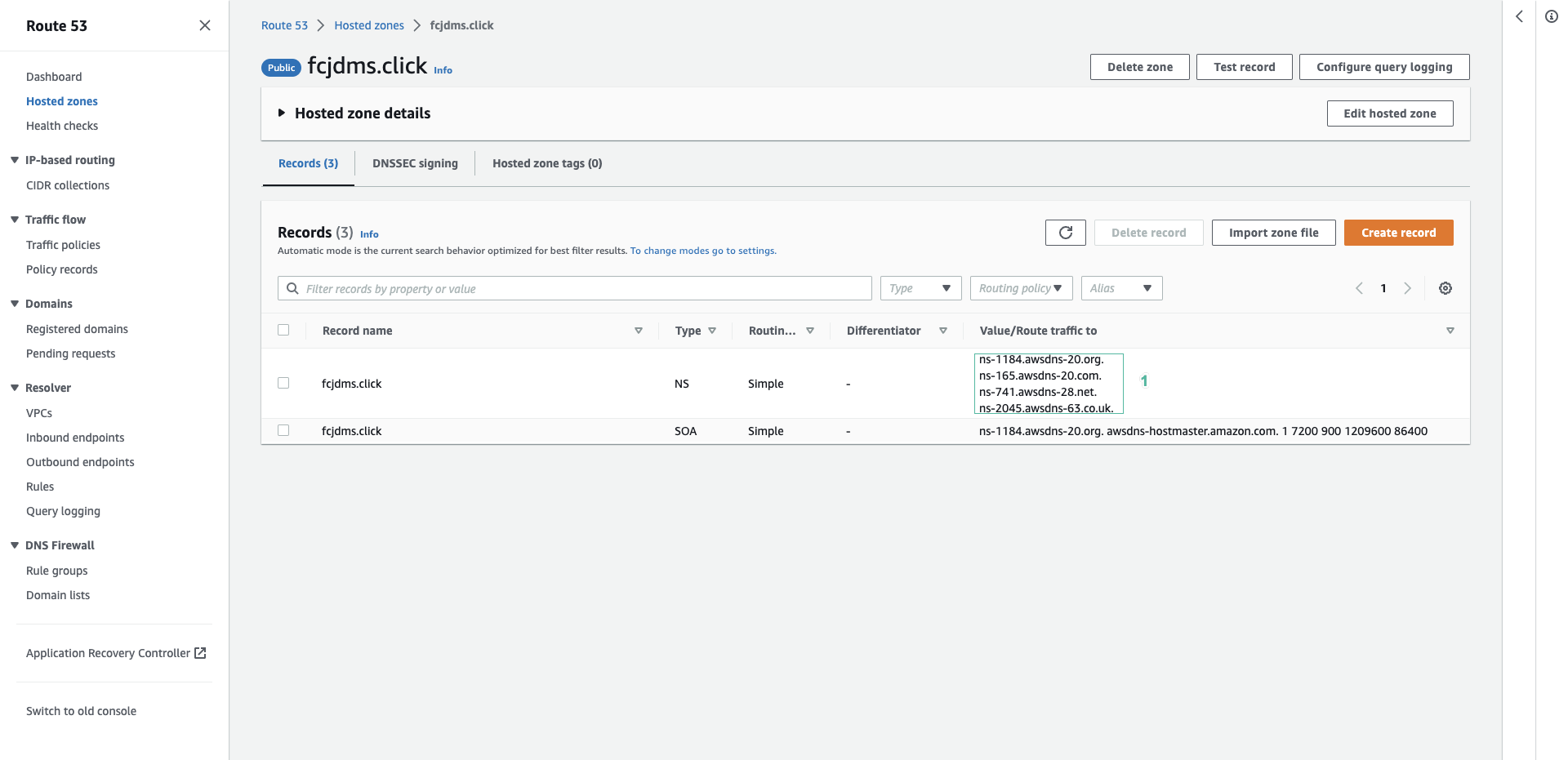
- Next, we will update the DNS of the domain to match the hosted zone
- Select Resgisterd domains on the left menu and select the domain you just created.
- Click Add or edit name servers
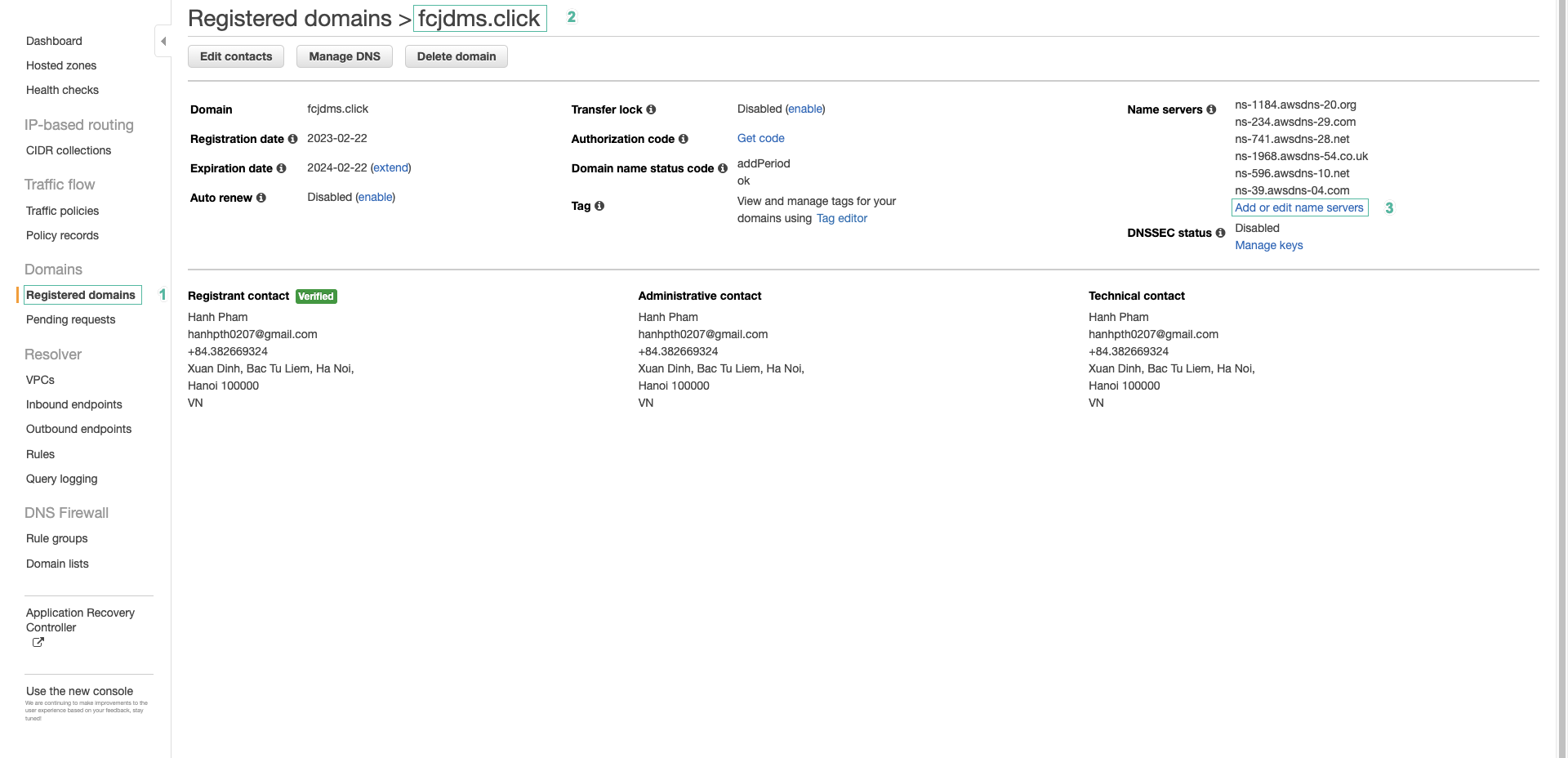
- Paste the Name Servers of the hosted zone into the cells. Then press Update.
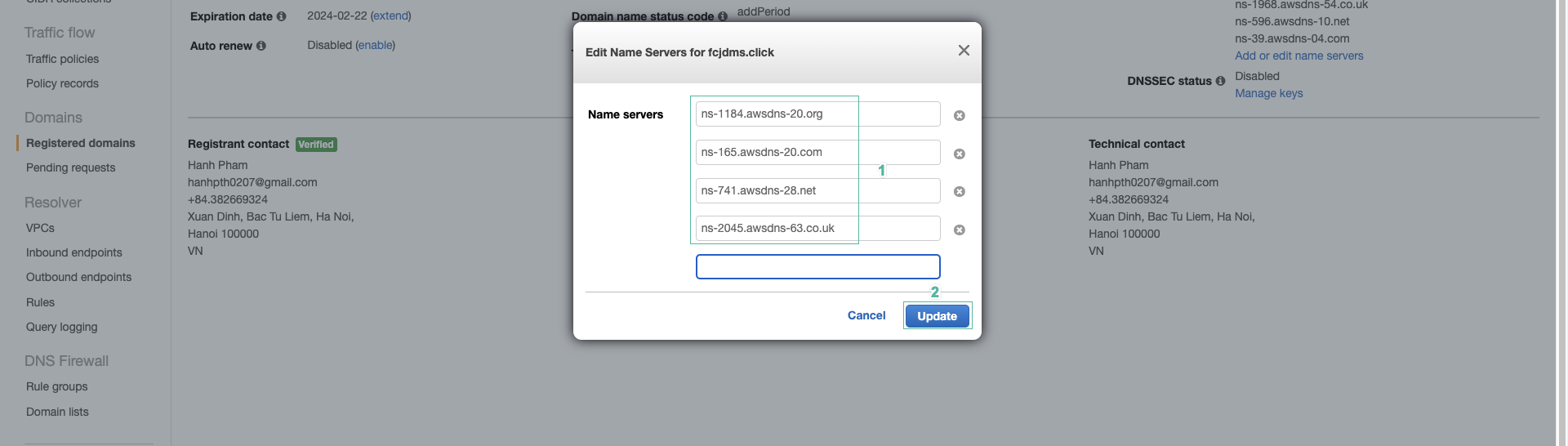
- Check the email you used to register the domain, if you receive an update confirmation email, you have successfully updated.